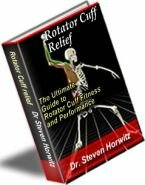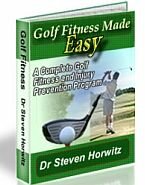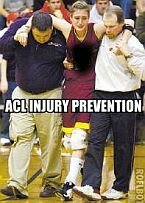Ergonomic Checklist
SYMPTOM CHECKLIST
1. While working at your computer/desk, do you have any back/shoulder/neck pain?
YES / NO
2. While typing, do you have any pain in forearms/wrists/hands?
YES / NO
3. While sitting for a long period of time, do you have any pain in your legs and/or feet?
YES / NO
4. Do you have symptoms of eye strain like a burning sensation in the eyes, blurred vision, irritated eyes, or headache?
YES / NO
6. Is your work environment frequently too cold or too hot?
YES / NO
7. Do you work for hours without taking task breaks?
YES / NO
8. Do you work for hours without performing stretching exercises?
YES / NO
If you answered yes to any of the above questions, please continue with the checklist.
HEAD/NECK
1. Is your head facing straight and eyes looking forward at your work?
YES / NO
Your head should be straight and your eyes looking forward when using your monitor. You should not have to turn your head frequently for long periods to do any of your work.
2. Do you lean into the screen with your head and neck, i.e. are your ears forward of your shoulders while working?
YES / NO
If your head is always leaned forward this causes the muscles of the neck and upper back to work overtime and can cause upper back pain, neck pain and headaches.
3. Are you able to reach the objects at your workstation (keyboard, mouse, phone) without reaching (keeping your arms and elbows forward of your body without support), especially where the reaching is held for long durations?
YES / NO
Keep objects you use frequently within easy reach (about 12 inches). Reaching forward without support makes the neck and upper back muscles work overtime and can cause upper back pain, neck pain and headaches.
EYES/OFFICE LIGHTING
1. Is the top/middle of your monitor screen at eye level?
YES / NO
The monitor should be at a height that does not make you tilt your head up or down. You should be able to adjust the height, fore/aft distance, tilt and rotation of the monitor.
2. Is your monitor directly in front of you (not off to one side)? Is the depth of the worksurface appropriate; can the monitor (flat screens are certainly a big help) and keyboard be placed directly in front of you and not off to the side, i.e. work orientation parallel to the plane of your upper body?
YES / NO
Your monitor should be directly in front of you so you do not have to twist your body or turn/tilt your head. It should be as far away as can be clearly read.
3. Do you use a document holder? Are you looking back and forth from the monitor to a document that is placed flat on your desk?
YES / NO
A document holder prevents a head down position which puts much stress on the muscles of the neck. The height, distance and angle of the holder should be adjustable.
4. Do you have glare on your screen?
YES / NO
Reduce light from outside or overhead; indirect light rather than overhead flourescent bulbs is better. Louvers or diffusers on overhead lights can be a big help. An anti-glare screen for the monitor helps as well. A matte finish on your work surface can help prevent glare. Windows/doors should ideally be at right angles to your monitor.
5. Do windows have curtains, drapes or blinds to block light where glare from that source is a problem?
YES / NO
Being able to adjust the outside light levels is a must. Outside light changes in position and intensity throughout the day.
6. Do you wear bifocals?
YES / NO
If you wear bifocals, you may need to lower your monitor. Monitor platforms may be used to adjust screen height. Combination type lens may be very helpful. Speak to your optometrist about this.
7. Do you wear contacts?
YES / NO
Use rewetting drops while you are working at the computer.
8. Do you include stretching and eye exercises during your work day?
YES / NO
Use the "20/20 rule" --- every twenty minutes, look twenty feet away for twenty seconds. Move head and body periodically for comfort.
FOREARMS/WRISTS/HANDS
1. Does your chair have arm rests?
YES / NO
Arm rests, when used, should comfortably support the forearms but should not interfere with arm motion. Armrest padding and adjustable height and lateral positions are helpful.
2. Do you have a wrist rest?
YES / NO
A padded wrist rest may help support the wrists/palms during rest periods.
3. Are your elbows bent at a 90 degree angle? Are your forearms about parallel with the floor?
YES / NO
You should be able to sit up straight, with your shoulders relaxed and arms and elbows along the side of your body and bend your elbows to 90 degrees and keep you forearms parallel with the floor.
4. Is your desk height comfortable?
YES / NO
Your chair with armrests should be able to roll close enough to the desk to allow proper body positioning. Desk height should be 29" - 30" (keyboard tray should be about 3" lower).
5. Is your keyboard at a comfortable height and angle?
YES / NO
Hands should be in a straight line with the forearms, wrist and hands not flexed down towards the palm and not extended up, nor bent towards the little finger, nor bent towards the thumb.
6. Is the shape and button activation of the mouse comfortable and easy to operate for the person?
YES / NO
For an interesting mouse see Zero Tension Mouse
7. Is your mouse placed next to the keyboard?
YES / NO
You should be able to reach and operate the mouse without extended, long duration, or repetitive reaching and with the shoulders, arms and wrists in a neutral posture. Keep the mouse as close as possible to you.
THIGHS/LEGS/FEET
1. Are your hips and back resting comfortably against the back of the chair?
YES / NO
Do not sit on the edge of your chair and lean forward. Your ears/shoulders/hips should be in a vertical line. The forward posture can cause headaches, neck pain and back pain.
2. Are your feet flat on the floor?
YES / NO
Your feet should comfortably rest flat on the floor.
3. Do you have a foot rest?
YES / NO
A foot rest may help increase circulation in legs, relieve stress on back and keep legs at a comfortable angle. A height and tilt adjustment is recommended.
4. Are your thighs parallel to the floor?
YES / NO
The knees can be kept level, slightly higher, or slightly lower than the hips. Different tasks (writing vs. keyboard entry) can require different positions. Try each position and see which works best.
5. Do you experience any uncomfortable pressure points, obstructions, or other interferences in the lower extremities (hips, thighs, legs, feet)?
YES / NO
You should have 2" of space between the front edge of chair to back of knees.
6. Is the area under the desk large enough to accommodate the thighs and any accessories, such as footrests and arm rests?
YES / NO
The desk should be high enough to allow sufficient thigh clearance.
CHAIR DESIGN FEATURES
1. Is the chair height adjustable, such that you are able to set it at an individually comfortable height in relation to the required work activities?
YES / NO
Sitting up straignt is a must!
2. Can you easily adjust the seat back height to provide mid lumbar support (lower back region- small of your back)?
YES / NO
The seat back must be adjustable to the lumbar support hits the small of the back, not the mid back or buttocks.
3. Is the seat bottom (what you sit on) of appropriate size, such that it is deep and wide enough to comfortably accommodate the specific person?
YES / NO
You should have 2" of space between the front edge of chair to back of knees. The seat back may adjust forward and back. The bottom should not be too wide or too narrow.
4. Is the seat bottom comfortable and is the front well rounded ("waterfall" front edge), such that you do not experience excess pressure on the under side of the leg due to the forward edge?
YES / NO
A sharp edge will put pressure on the back of the thighs and decrease circulation to the legs and feet.
5. Can you easily adjust the angle of the seat bottom so that it can slope downward (keeping knees below hip level) or upward (keeping knees above hip level)?
YES / NO
The knees can be kept level, slightly higher, or slightly lower than the hips. Different tasks (writing vs. keyboard entry) can require different positions. Try each position and see which works best.
FATIGUE CONTROL
1. Are you allowed to take rest pauses or breaks from tasks that require long duration or repetitive postures, forces, keying or mousing activities?
YES / NO
Breaks should be taken at least every 60 minutes. Get up from your chair and perform a few exercises.
For exercises to do during your workday see RSI Exercises and
WORKPLACE ENVIRONMENT
Temperature
1. Are you comfortable with the ambient temperatures?
YES / NO
Keep a sweater handy if the temperature is too cool.
2. Are you comfortable with the temperatures of any equipment or surfaces you must contact? If this is an issue, it must be corrected.
YES / NO
Vibration
1. Do you experience any uncomfortable equipment vibration (e.g. wobble from an unstable keyboard tray)?
YES / NO
Make sure all surfaces are flat and any wobble in chair, worksurface or keyboard is removed. Vibration cause significant discomfort over time.
Noise
1. Are sound levels at comfortable levels (equipment noise), allowing conversation and other communications without significant effort?
YES / NO
Diminish equipment noise by making sure all surfaces are stable (prevents rattling) and padded if possible.
Ventilation
1. Is air circulation sufficient?
YES / NO
Adjust air vents. Reduce sunlight by pulling shades/blinds down. Make sure air filters are cleaned regularly.
2. Is the air too dry or too humid?
YES / NO
Drink plenty of water throughout the day.
Electrostatic Electricity
1. Do you frequently experience static electricity shocks?
YES / NO
Report this at once.
Psycho-Social Issues
Psycho-social issue are important. Having good communication with your supervisors and staff is very important to decreasing stress in the workplace. Providing and receiving proper training on all types of equipment and software is critical as well.
This checklist was compiled from reviewing many ergonomic articles and studies over the last few years. Here are some of the most valuable resources:
OSHA: Computer Workstation
Cornell University Ergonomics Guide
|
The Ultimate Nutritional Lie Detector Test LEARN MORE 
|
Kettlebell Rehab

Click Here
To See How Kettlebells will transform your body!
Vortex Rehab

Click Here
To See How This
Revolutionary Machine
Can Help You!
Partner / Support

Loans up to 3 months - fast cash advances for up to 90 days and up to $5,000!